Issue:
Farm passphrase changed using Powershell but not reflected when running Product Configuration Wizard. Throw error on Step 9.
Solution:
- Stop all SharePoint Timer Service in all SharePoint servers.
- While SharePoint Timer Service stopped, clear SharePoint cache in all SharePoint servers; one by one.
- Go to %SystemDrive%\ProgramData\Microsoft\SharePoint\Config. There will be 2 folders here. One has a GUID name, the other is not.
- Open the non-GUID folder which consists of PERSISTEDFILE files.
- Delete all PERSISTEDFILE files.
- Open the GUID folder which consists of XML and INI file.
- Open INI file and change the value to 1. Save it.
- Delete all XML files.
- Repeat step 2 to another SharePoint servers.
- Once completed, start again the SharePoint Timer Service.
- SharePoint will rebuilt again all XML in GUID folder. It will take a while to complete the process. I recommend you to leave it around an hour before proceed with next step.
- Check the GUID folder again. INI file value has now been changed, and all XML files has been rebuild.
- Re-run the Product Configuration Wizard. It should work by now.
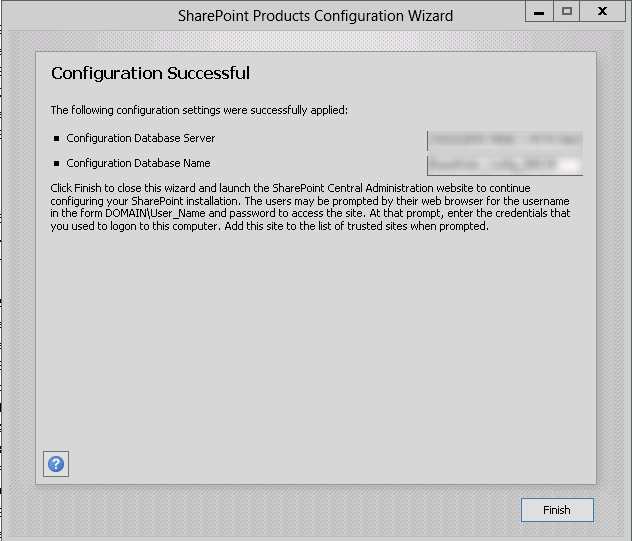
p/s: You can also use this solution on your corrupted Search Service Application.