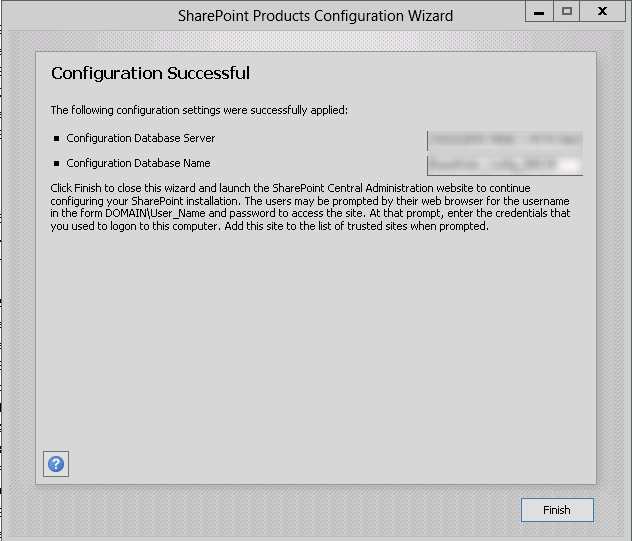You are requested to retrieve all users in all site collections under a web application in SP2010/2013.
Solution:
Run this PowerShell script in Microsoft SharePoint Management Shell
#Header
"SiteCollectionURL;LoginName"
Try
{
$WebApplicationUrl = "http://contoso.com"
$webApplication = Get-SPWebApplication $WebApplicationUrl -ErrorAction SilentlyContinue;
foreach($site in $webApplication.Sites){
if($site.ReadOnly -eq $null -and $site.ReadLocked -eq $null -and $site.WriteLocked -eq $null)
{
continue;
}
else
{
foreach($user in $site.RootWeb.AllUsers){
$site.RootWeb.URL +";"+ $user.LoginName;
}
}
}
}
Catch [system.exception]
{
"Error Occurred: $_"
}
Usually I will just simply save the code as in PS1 file and use this command to save it into CSV file.
file.ps1 > result.csv
And then use Excel to massage the data accordingly. Have fun!